More and more updates are coming in every hour. The net is full of tutorials already. This one is taken from iclarified.com who have tested it and assure that it works. Once again, mod ur iPhone at your own risk. No one hold any responsibility of anything and lastly have a nice day ;). These are instructions on how to unlock and jailbreak your iPhone 2G on the 3.0 iPhone firmware using RedSn0w for Windows. Before beginning make sure you have updated to iTunes 8.2.
Download the following files and place them in the Pwnage folder you just created:
- RedSn0w
- BL 3.9
- BL 4.6
- 3.0.0 (2G): iPhone1,1_3.0_7A341_Restore.ipsw
Extract the RedSn0w zip file to the Pwnage folder.
Step Two
Connect your iPhone to the computer and launch iTunes.
Select your iPhone from the list of devices on the left. Now hold down shift and click the Restorebutton. Restore is preferred as it won't create any wasted space on your iPhone.
Navigate to the Pwnage folder on your desktop and select the firmware ipsw. Click the Open button to continue.
Step Three
Once iTunes has finished updating your iPhone to the desired firmware you may launch redsnw0w.exefrom the Pwnage folder on your desktop.
Step Four
Once RedSn0w opens click the Browse button
Step Five
Select the firmware ipsw we placed in the Pwnage folder on our desktop then click Open
Step Six
Once the firmware has been verified click the Next button to continue.
Step Seven
Make sure Cydia and Unlock is selected and click the Next button.
Step Eight
We will know need to set the location of our bootloader files.
Click Browse and select the 3.9 bootloader file from the Pwnage folder on your desktop.
Click Browse and select the 4.6 bootloader file from the Pwnage folder on your desktop.
Click the Next button to continue.
Step Nine
Please plug your iPhone into the computer and make sure its OFF then click the Next button
Step Ten
RedSn0w will now guide you through the steps to get into DFU mode.
Hold down both the Home button and the Power button for 10 seconds.
Release the Power button and continue holding the Home button until RedSn0w detects the device.
Step Eleven
Your iPhone will now reboot
Step Twelve
RedSn0w will then begin uploading the new RAM Disk.
Step Thirteen
Once this is complete you will be notified that RedSn0w is done. Click the Finish button.
When your iPhone finishes reboot (5 minutes or so). It will run BootNeuter then be unlocked and jailbroken with Cydia on the SpringBoard.






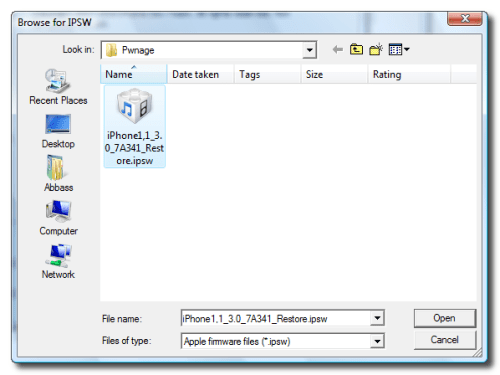
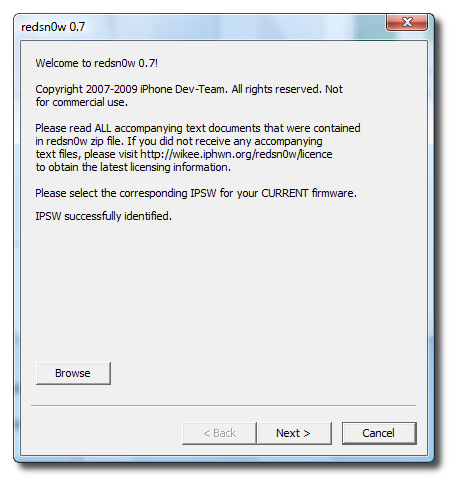
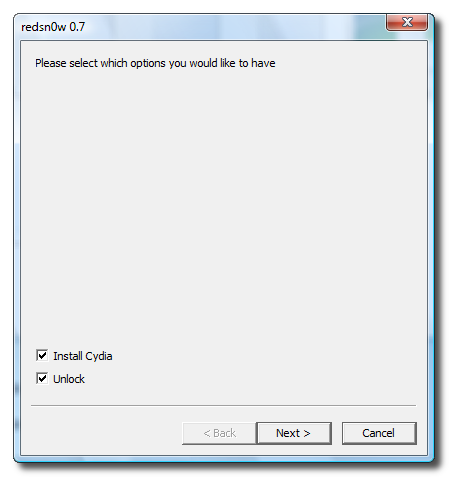
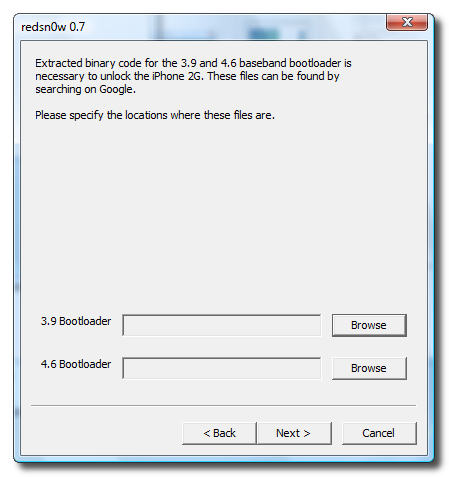
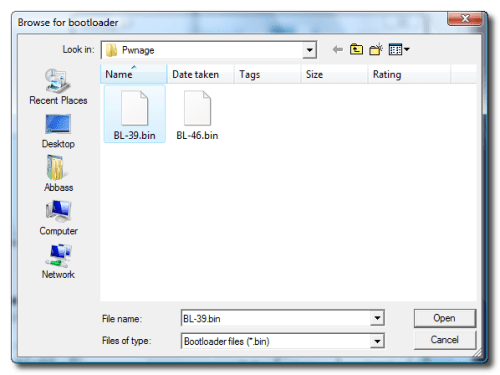
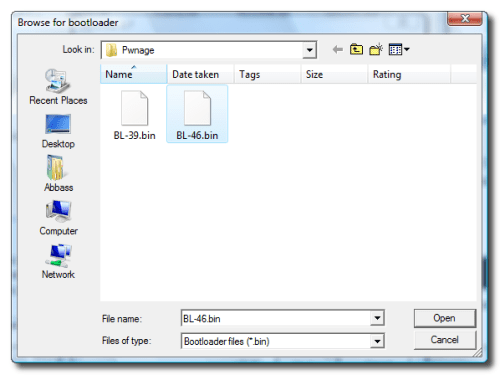
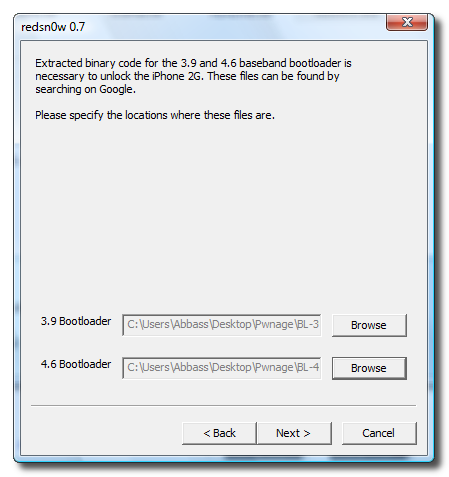
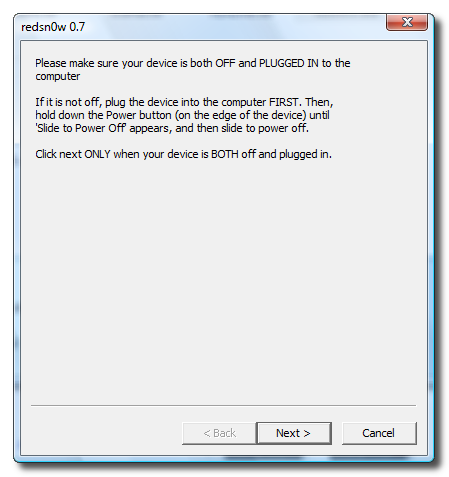
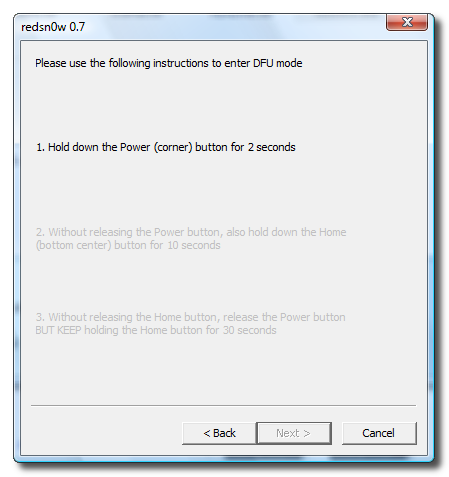
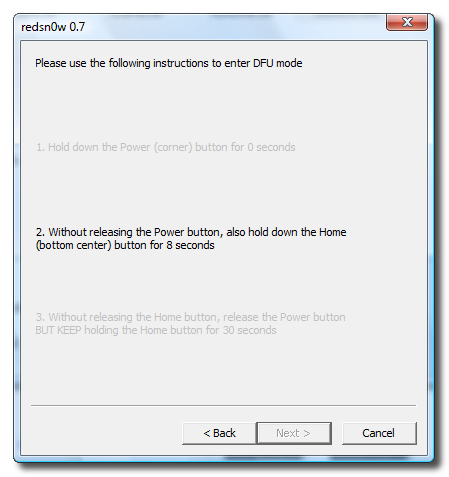
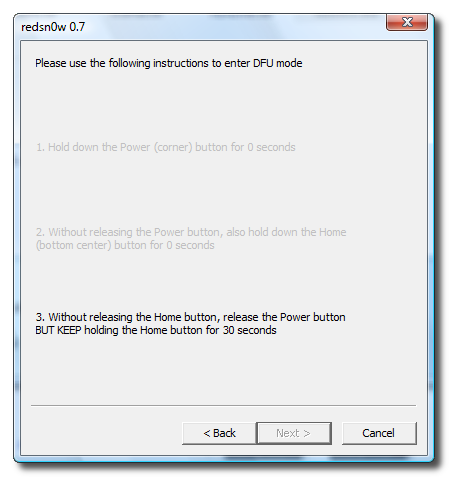
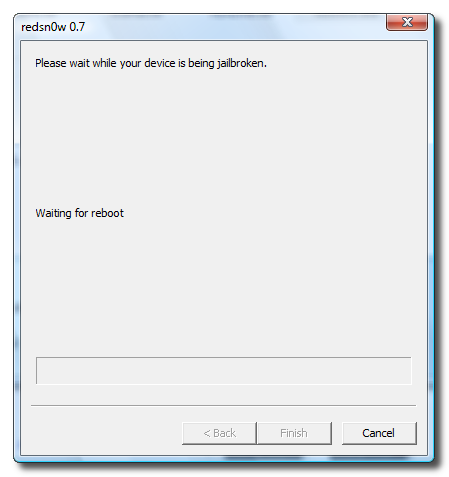
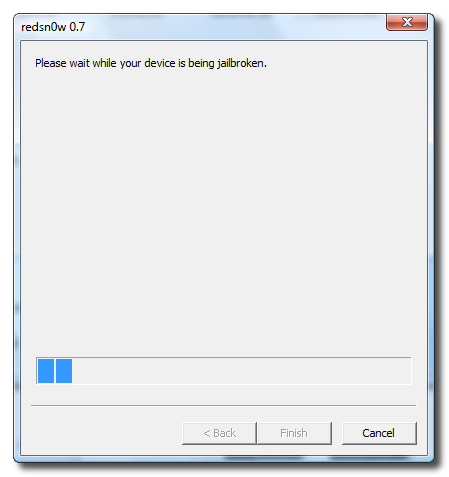
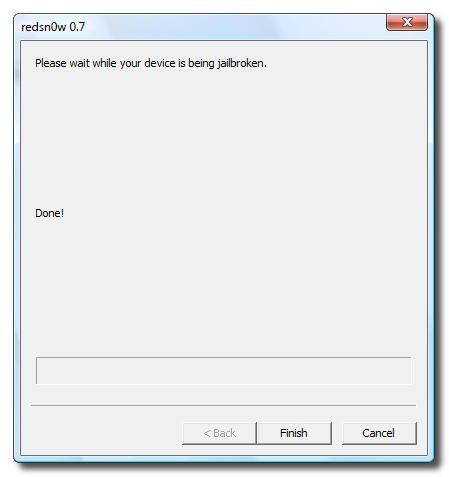
0 comments:
Post a Comment