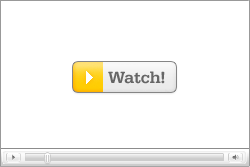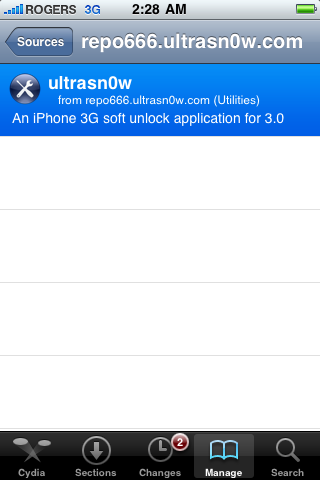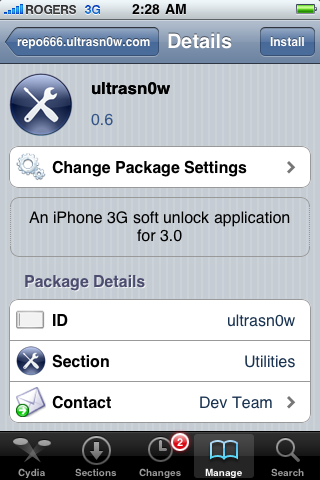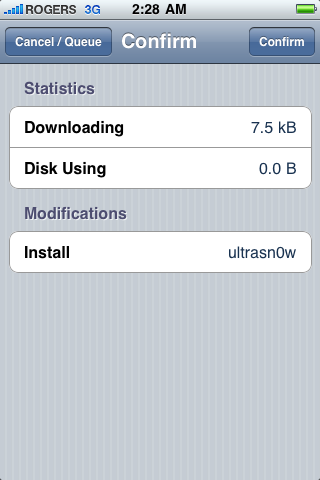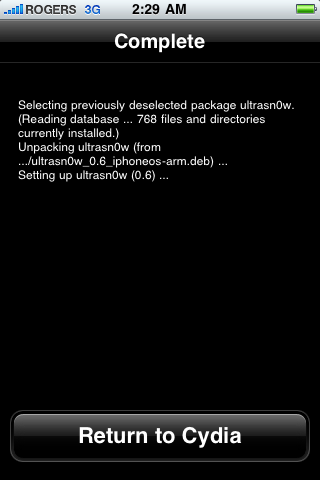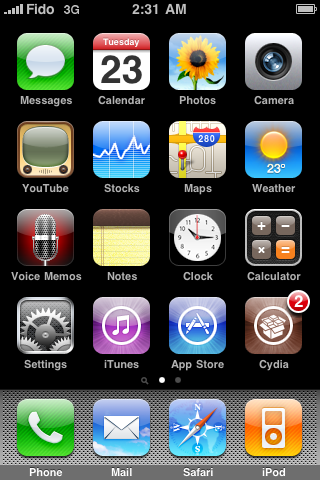Web 2.0, Internet, Technology, News, Images, Videos, Mobile, Politics, Games, Movies, Entertainment, Music, iPhone
Categories
- News (29)
- World Technology (20)
- iPhone (17)
- Jailbreak/Unlock (13)
- Windows (13)
- iPhone 3GS (13)
- Sony (10)
- Google News (6)
- iPhone OS 3.0 (6)
- UltraSnow (4)
- AMD (3)
- Android (3)
- BlackBerry (3)
- Intel (3)
- Nokia (3)
- Palm (3)
- Software Downloads (3)
- Window 7 (3)
- AlienWare (2)
- Guides (2)
- LG (2)
- Mac (2)
- Purplera1n (2)
- Purplesn0w (2)
- Software (2)
- iPad (2)
- iPod (2)
- redsn0w (2)
- Acer (1)
- Adobe (1)
- Apple (1)
- Asus (1)
- Dell (1)
- EVGA (1)
- Flipboard (1)
- Free (1)
- Games (1)
- HTC (1)
- LG Windows Phone (1)
- Logitech (1)
- NFS (1)
- Nintendo (1)
- Razer (1)
- Reviews (1)
- Samsung (1)
- Security (1)
- SideKick (1)
- WordPress (1)
- Xbox 360 (1)
- iPhone 3GS Review (1)
- iPhone 4 (1)
Labels: iPhone 3GS, Jailbreak/Unlock, UltraSnow
Lets keep this short and sweet. Yes, iPhone 3GS can be unlocked. No you can't yet (jailbreak and what not isn't released). Until then the devs say DO NOT UPGRADE to firmware 3.1 if you want to be sure you can unlock when the 3GS jailbreak is released.
Check out Video at http://vimeo.com/5431060
Labels: iPhone 3GS, Jailbreak/Unlock, UltraSnow
Ultrasn0w for iPhone 3G is ready!
1. Please add the repo repo666.ultrasn0w.com to cydia or icy
2. Search for ‘ultrasn0w’ in cydia or icy and install ultrasn0w
3. Reboot your iPhone 3G
4. T-Mobile USA users should disable 3G before using ultrasn0w
5. Enjoy
Before applying the UltraSn0w unlock you must be jailbroken on the iPhone 3.0 firmware. You can find instructions on how to do that here: Windows.
We have posted a tutorial on how to perform the unlock step by step. You can find it here
Read More
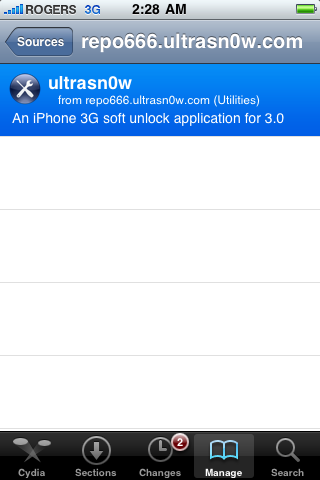
These are instructions on how to unlock the iPhone 3G for use with any GSM cellphone carrier using UltraSn0w. They have been taken from iclarified.com and I dont own any right over them. This is only for sharing purpose. Thanks
Before you can follow these instructions you must have a jailbroken iPhone and you must be on the 04.26.08 baseband(modem firmware). This means that you must be running the 3.0 firmware and have used PwnageTool or RedSn0w to jailbreak.
Just update to OS 3.0 and your firmware and Baseband will be up to date.
If you are on T-Mobile remember to turn off 3G before starting...
Step One
Press to launch Cydia Installer from your SpringBoard.
Step Two
Press to select the Manage tab at the bottom of the screen.
Step Three
Press to select the large Sources button
Step Four
Press the Edit button at the top right of the screen.
Step Five
Press the Add button at the top left of the screen.
Step Six
Enter http://repo666.ultrasn0w.com/ as the source url and press the Add Source button.
Step Seven
Once the source has been added press the large Return to Cydia button.
Step Eight
Press the Done button at the top right of the screen.
Step Nine
Press to select repo666.ultrasn0w.com from the list of user entered sources.
Step Ten
Press to select ultrasn0w from the list of packages
Step Eleven
Press the Install button at the top right of the screen.
Step Twelve
Press the Confirm button at the top right of the screen.
Step Thirteen
After installation completes successfully press the large Return to Cydia button.
Step Fourteen
Now press the Home button then power off and power on the iPhone. You do this by holding down the power button for 3 seconds then moving the power slider that appears to the right. Press the power button again to turn on the phone.
Step Fifteen
You should now be able to insert the SIM of your choice!
Labels: iPhone, iPhone OS 3.0, Jailbreak/Unlock, UltraSnow, Windows